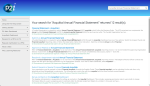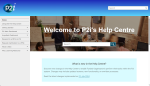Using the P2i Help Centre
The P2i Help Centre will assist you in understanding and using P2i. It provides steps to completing many common processes and tasks.

P2i Help Centre is divided into the following sections:
- Left pane - Contents (menu)
- Right pane - Information viewing area
- Top window area - Search bar.
Browse the Contents of P2i Help Centre
The Contents listed in the left hand pane are topics grouped and arranged in a useful order. The Contents contains menus which may contain sub menu items and are identified by a triangle at the end of the menu item text.
-
Click a menu item and the right hand information viewing pane will display the contents of that menu (or sub menu item).
Example In the exploded screen above, the What is New was selected. The menu item points to the topic 22 July 2024 and the viewing pane shows the contents of the topic - information regarding the changes included in the update on the 22 July 2024.
Tip The topic contains hyperlinks. Click the hyperlinks to navigate to that section of the Help Centre.
Search for topics by keyword/s
Use Search to find topics related to a specific keyword or phrase. Searching the P2i Help Centre results in a list of topics that contain the word(s) or phrase entered.
-
Click into
 and type in the search term required.
and type in the search term required. -
Press Enter, or click the magnifying glass, to begin the search.
Search results will display.
Tip The location of the result is displayed in green text so you can select the most relevant link.
-
Click the appropriate item in the search results to open that topic.
Conventions
When an instruction is provided to perform a task involving a toolbar menu, the names of any items in the toolbars or menus are given in sequence, they are highlighted in bold and separated by the > symbol. This indicates the user must click the commands in their listed order.
For example, to navigate to the Acquittals Dashboard, select ![]() Acquittals > Acquittals Dashboard.
Acquittals > Acquittals Dashboard.
When referring to an icon or button, an image may be provided (e.g. click  ).
).
Notes, Tips, Warnings and Example
Note Text appearing in a box like this is to highlight some information.
Tip Text appearing in a box like this is to provide helpful information related to the preceding text
Warning Text appearing in a box like this is where extra care is required in relation to the preceding text
Example Text appearing in a box like this is where an example is outlined in relation to the preceding text
Images
The majority of images in this guide are reduced to thumbnails to save on page spacing. If you see a thumbnail image like the one below, you click the image to enlarge to full size and click again to collapse back to thumbnail size.
Try it now. click the image below to expand/collapse it.
Tip If the image is important to keep expanded, right click on the image and the browser will present some menu options. Select Open link in new window.